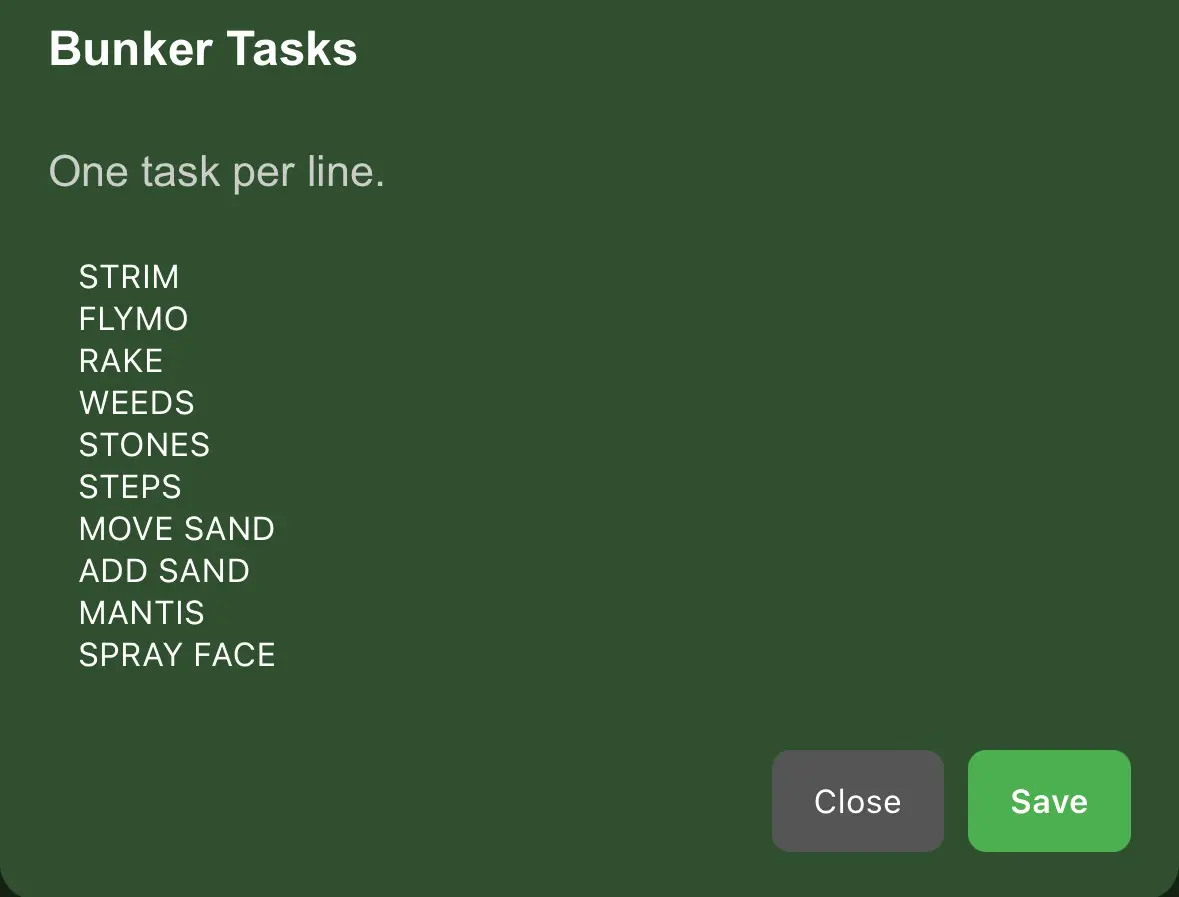Get your course maps ready
Use whatever you have—phone photos, yardage book pages, sketches, or drone footage. Export or take a clear image for each hole.
- Accepted formats: JPG, JPEG, PNG, WEBP
- Include the hole number in the filename (e.g. hole-1-map.jpg) so it’s easy to find.
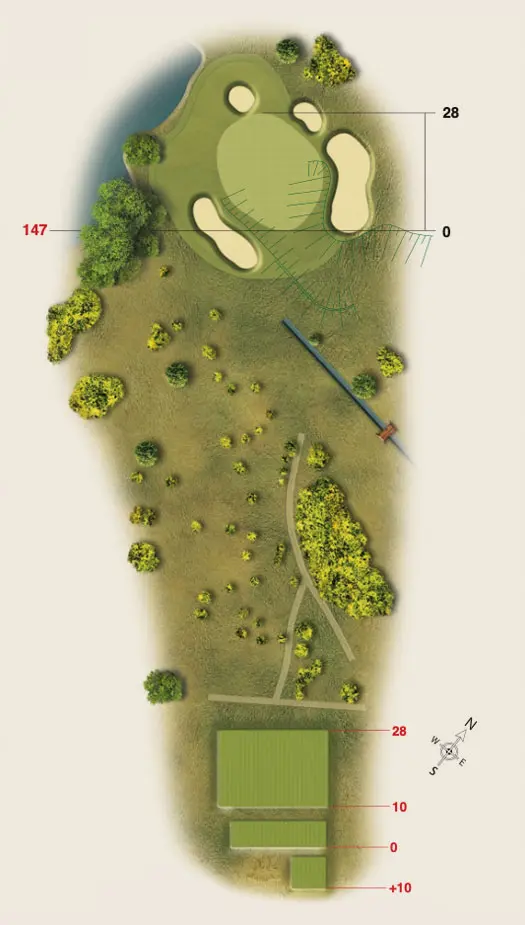
Open the Map Uploader
In Settings → Map Uploader, you’ll see the upload panel with a hole selector, file chooser, and the supported file types.
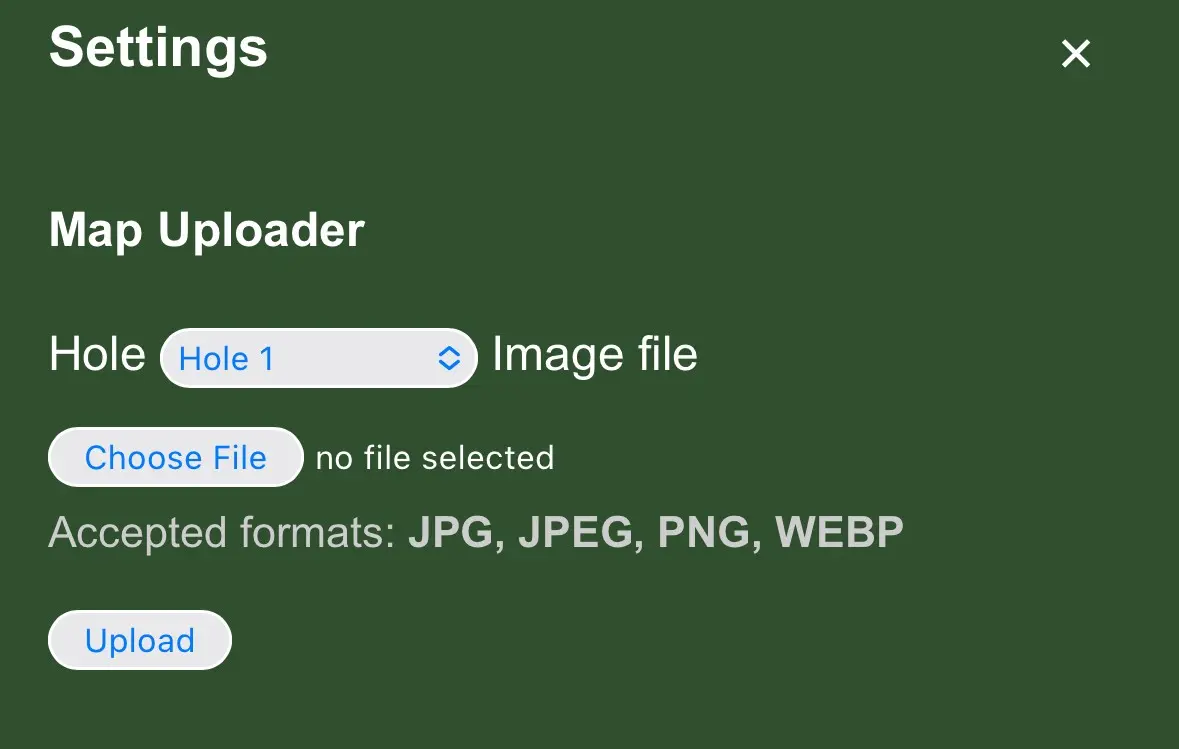
Select the hole
Tap the Hole dropdown and pick the hole you’re uploading.
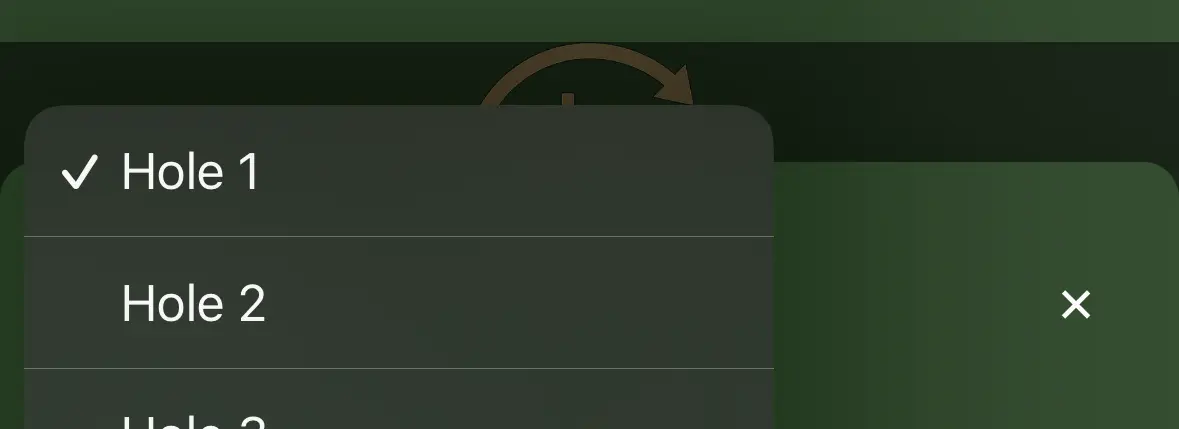
Choose the image file
Tap Choose File and select your hole map image from your phone (you can pick from the photo library or take a photo).
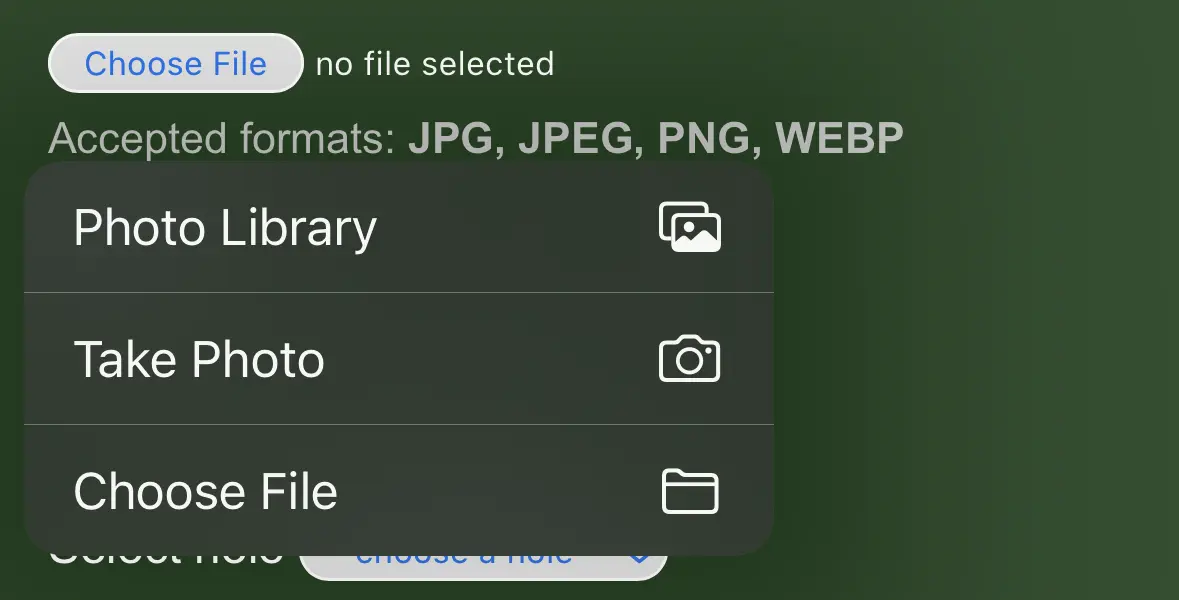
Upload the map
Tap Upload. The image is compressed and saved to your course in the cloud. Once complete, that hole will use your new map.
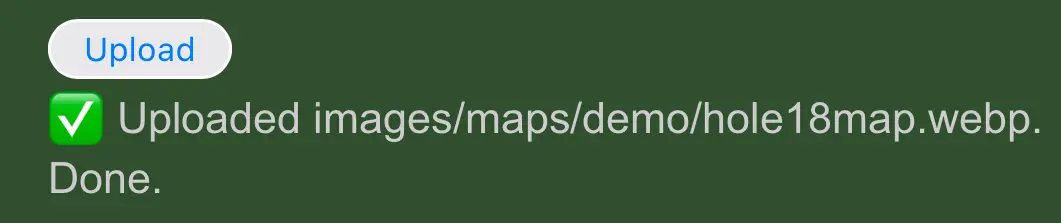
Open Place bunker positions
In Settings → Place bunker positions, select the hole you want to set up. If there are existing dots, tap Clear dots to start fresh.
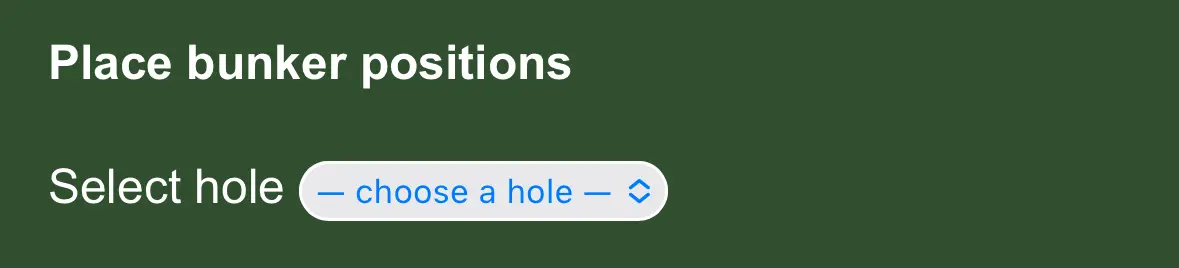
Tap the map to add positions
Tap where each bunker sits. Use the slider to adjust dot size. Undo removes the last dot; Clear dots wipes them all.
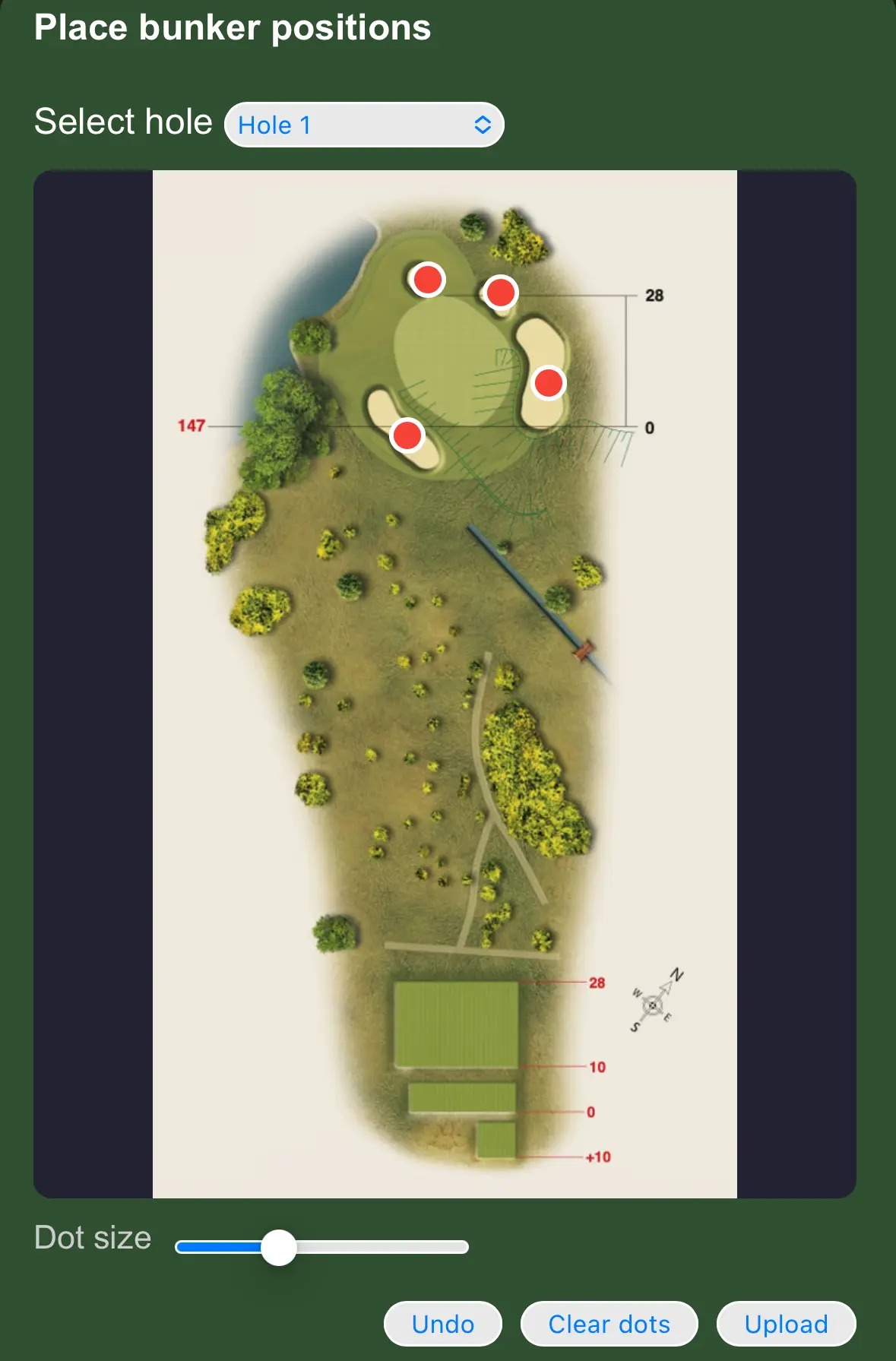
Upload your positions
When you’re happy, tap Upload to save. Your bunker markers will now appear on the hole view for the team.
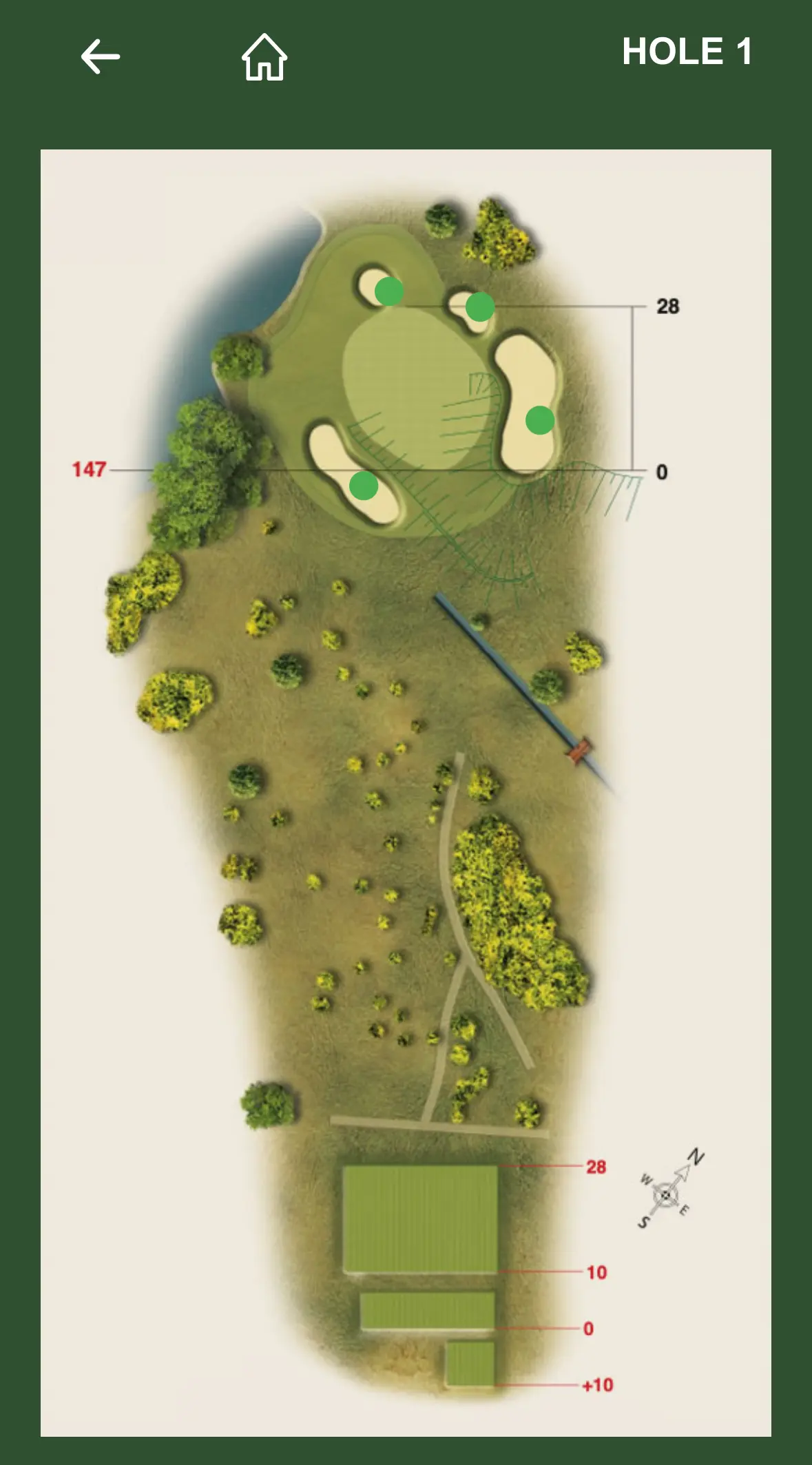
Customise the bunker task list
Still in Settings, update the Bunker Tasks list — one task per line. Tap Save to apply to your course.