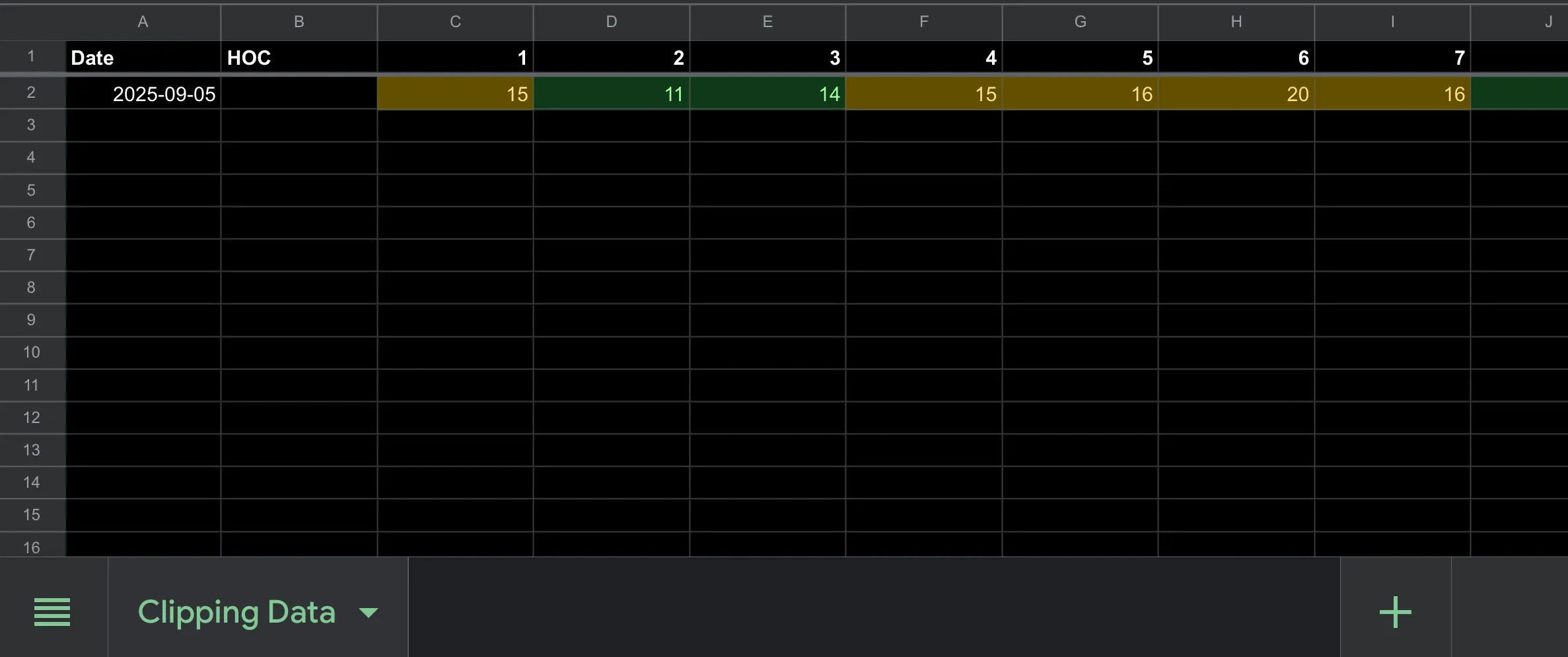Home screen
Shows the current date, direction of cut, height of cut (optional), and buttons to Continue or Settings.
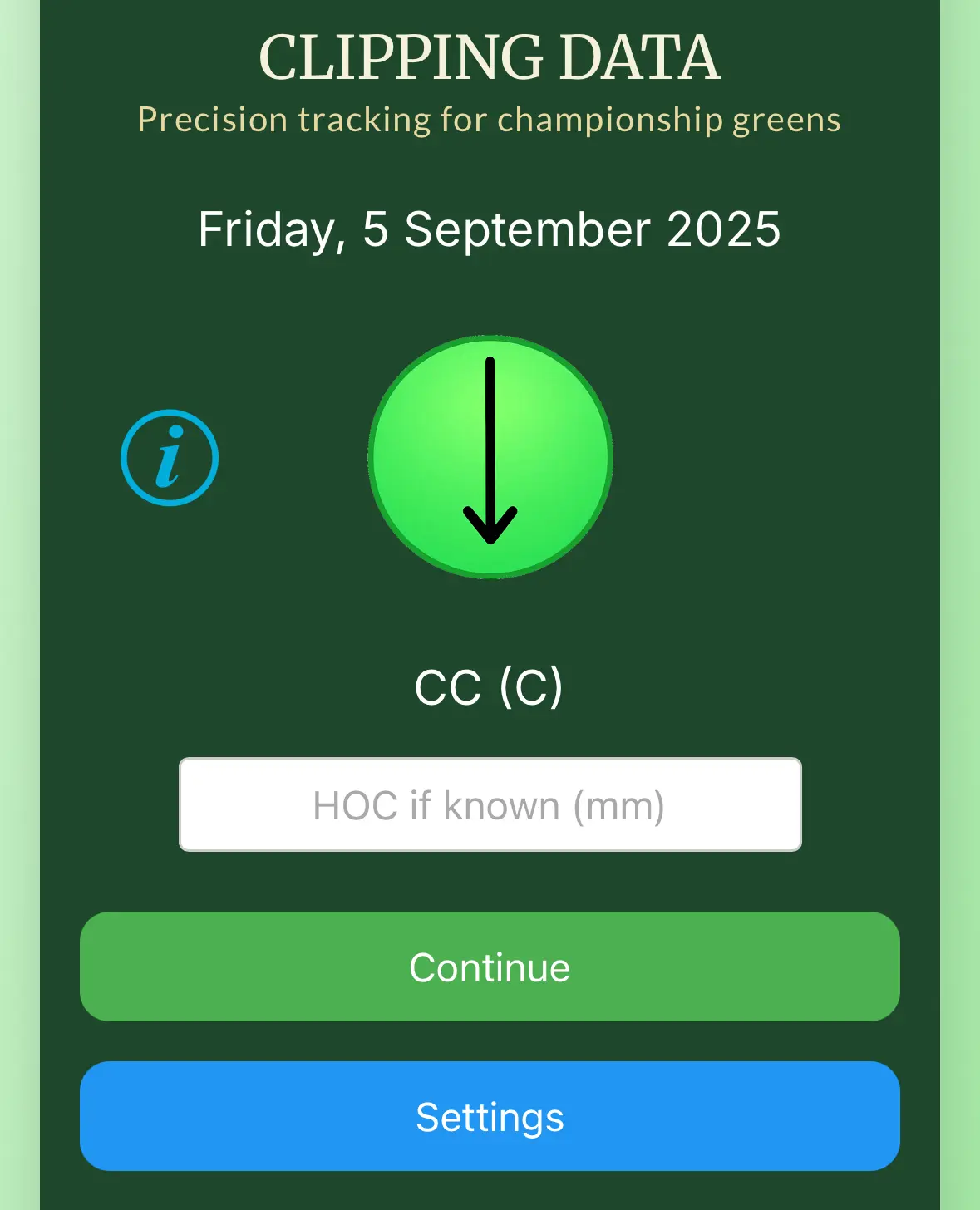
Automatic date
The date is set automatically each day. No manual input required.
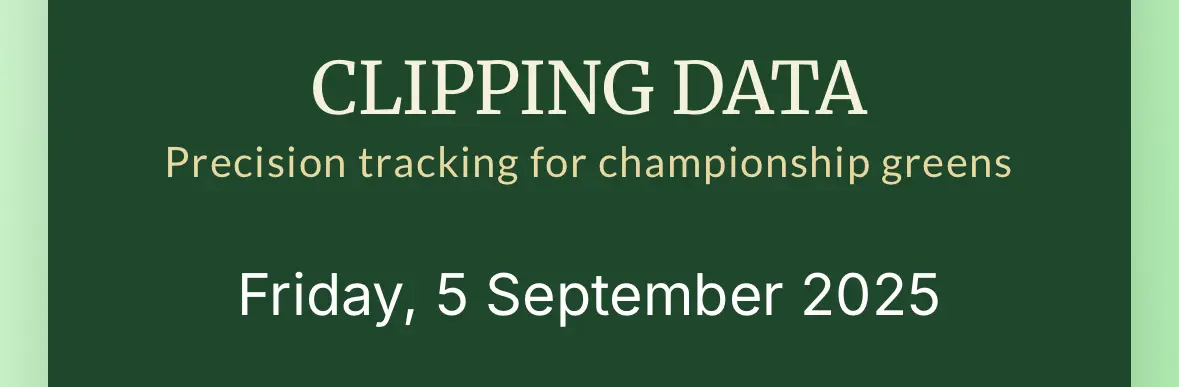
Direction of cut
In Settings, select direction of cut for each weekday (e.g. 12–6, 10–4). Add notes like CC (cleanup cut) or AC (anti-clockwise).
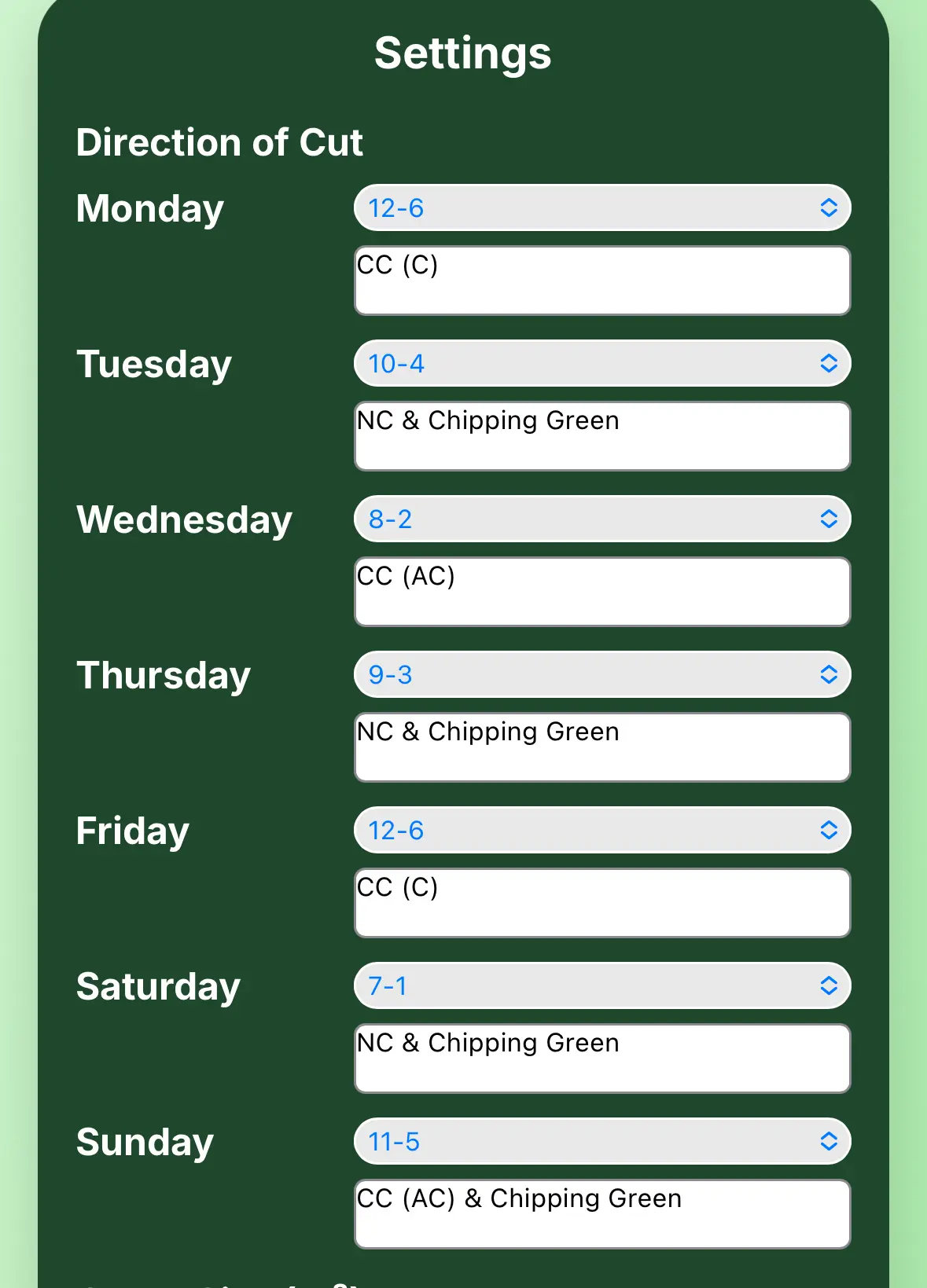
Green sizes
Enter green size (m²) for each hole. Used to calculate ml/m² yields.
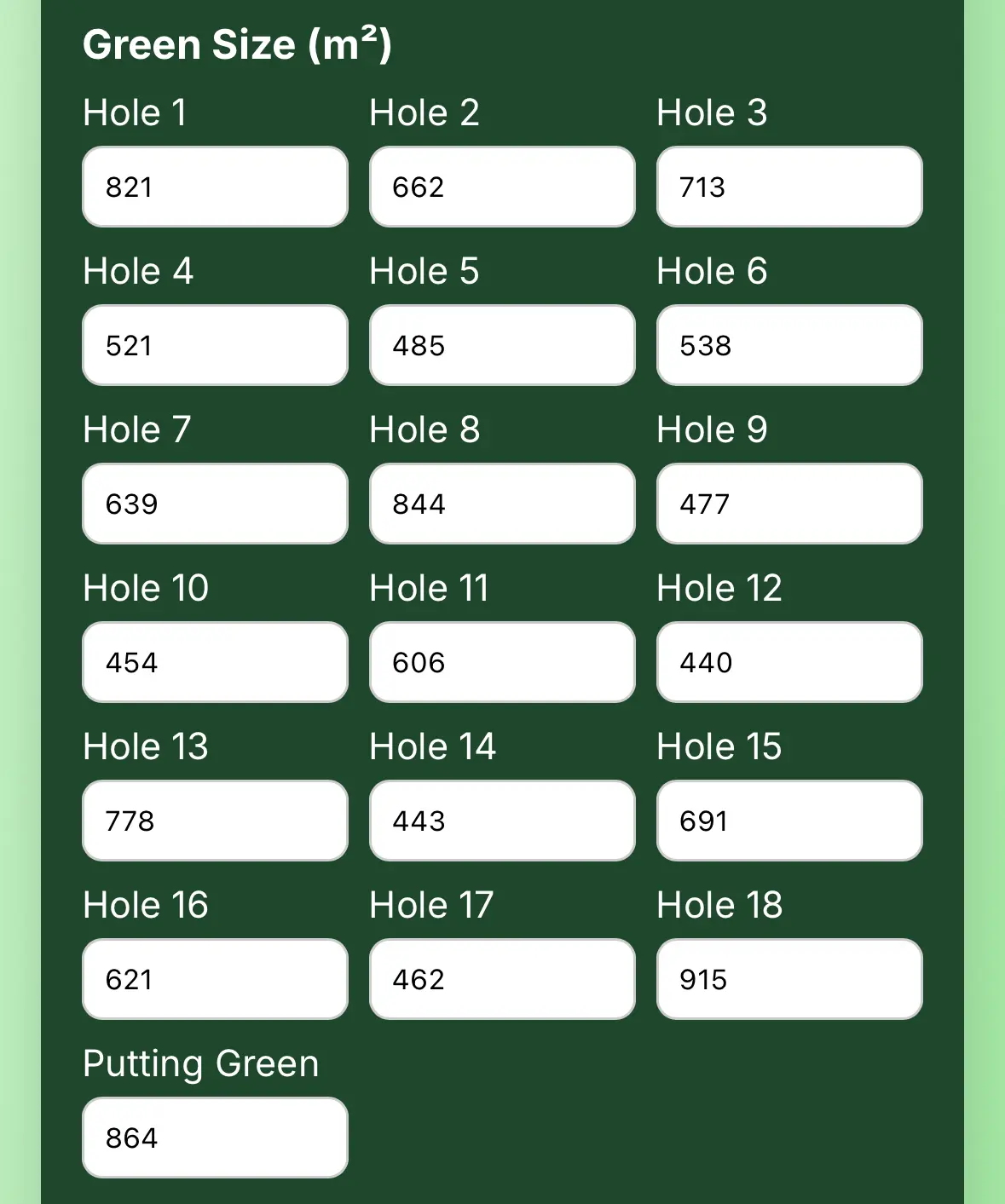
Spreadsheet sync
Paste your Google Sheets Web App URL to enable live sync. Data uploads when you finish.
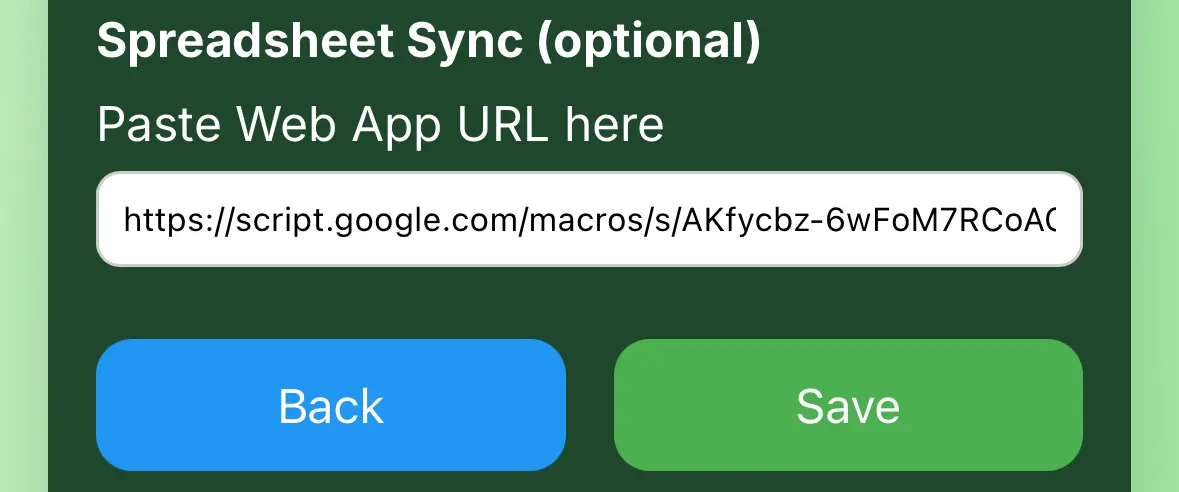
Start entering data
Optionally add the day’s height of cut once. Click Continue to start recording.

Record clippings
Tap the litres column and enter clippings per hole. Data syncs instantly across devices. Offline entries are stored and uploaded when back online.
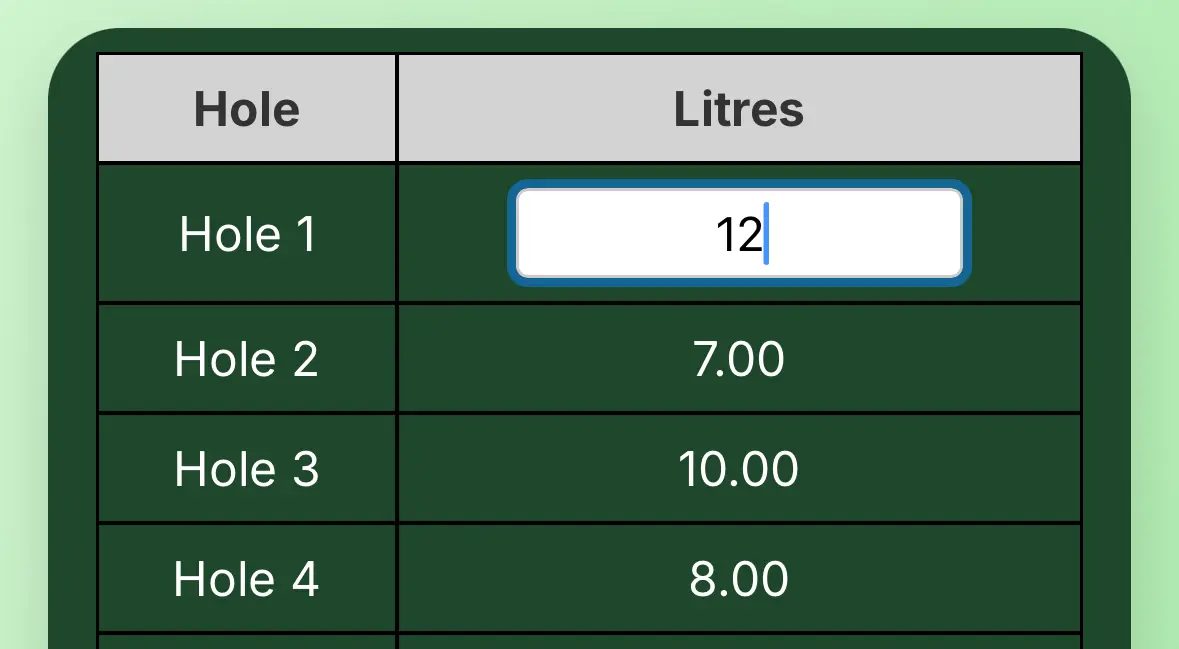
Finish entry
Tap Finish to save. If Google Sheets is set, data uploads automatically.
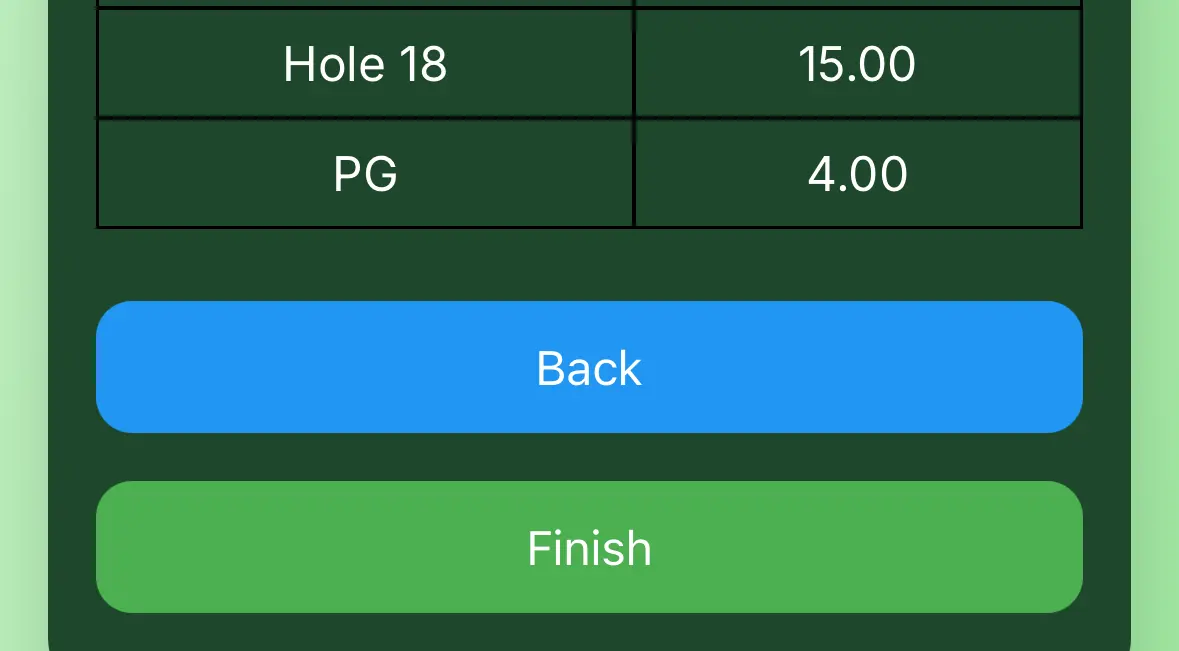
Review summary
A summary table shows litres and ml/m² for each hole.
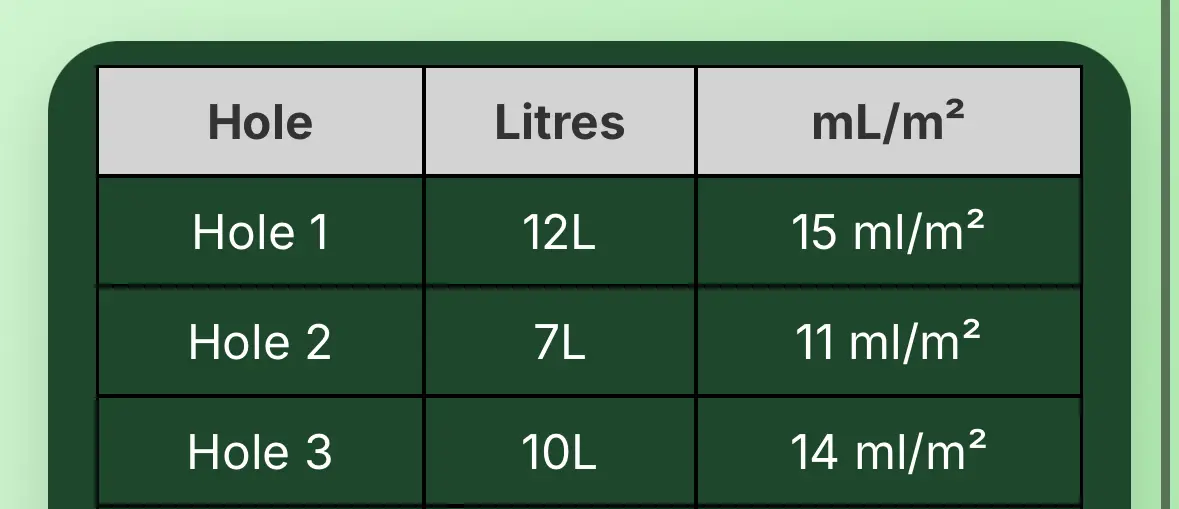
Send report
Tap Send Report to share the results instantly via WhatsApp.
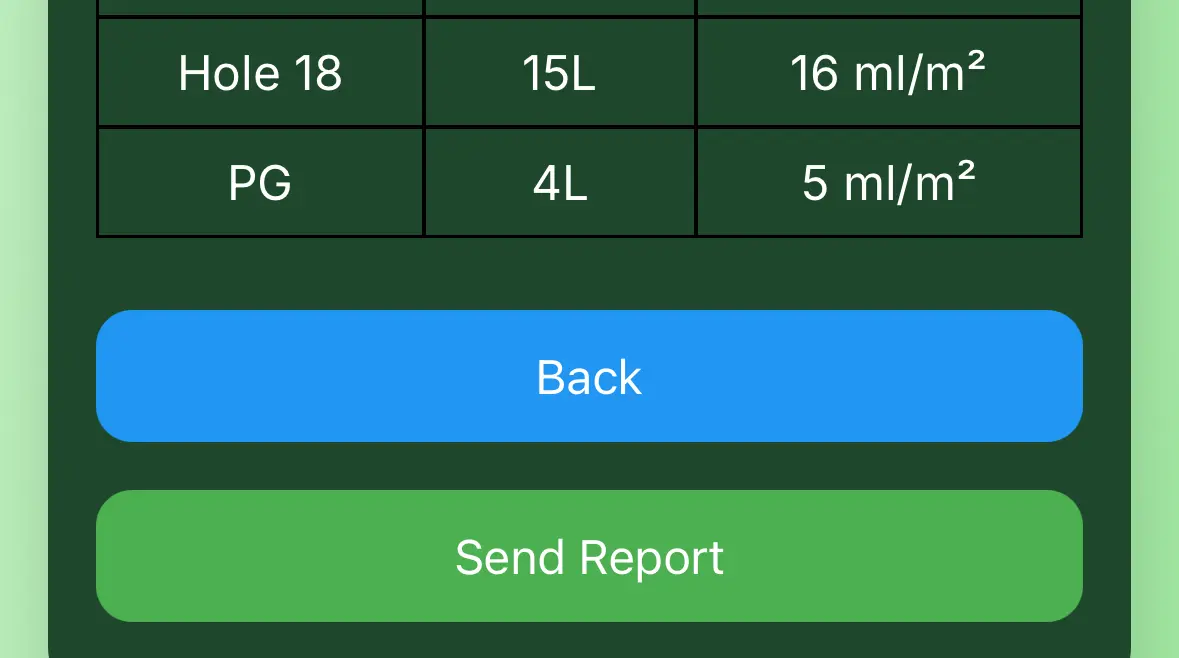
Google Sheets view
Your clipping yields appear in your connected Google Sheet. A more advanced sheet layout is coming soon.