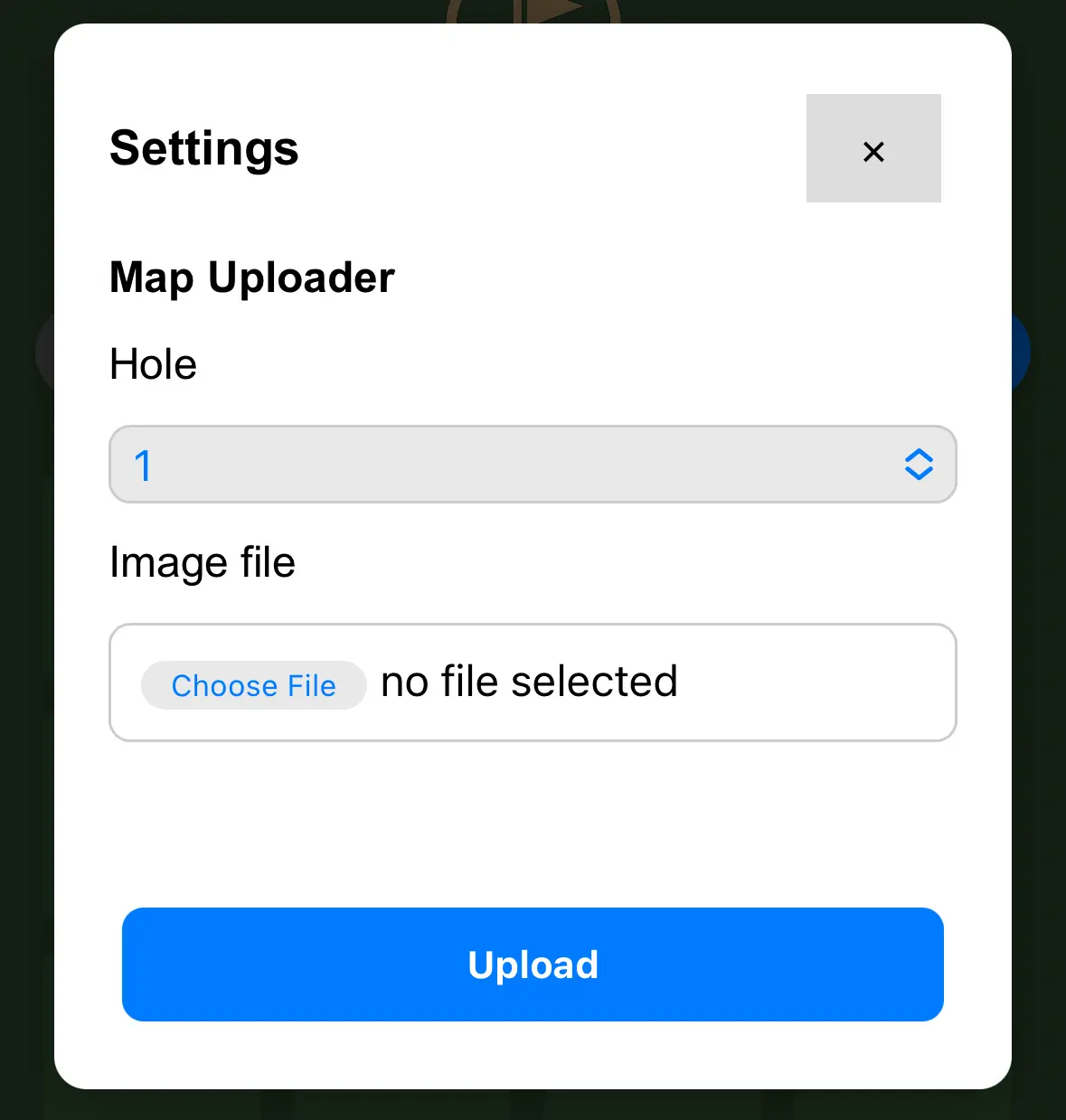Home Screen
From the home screen, choose a hole where you want to assign a job. Each tile represents a hole.

View the Hole Map
On the hole map view, tap the area where you want to place a snagging pin.
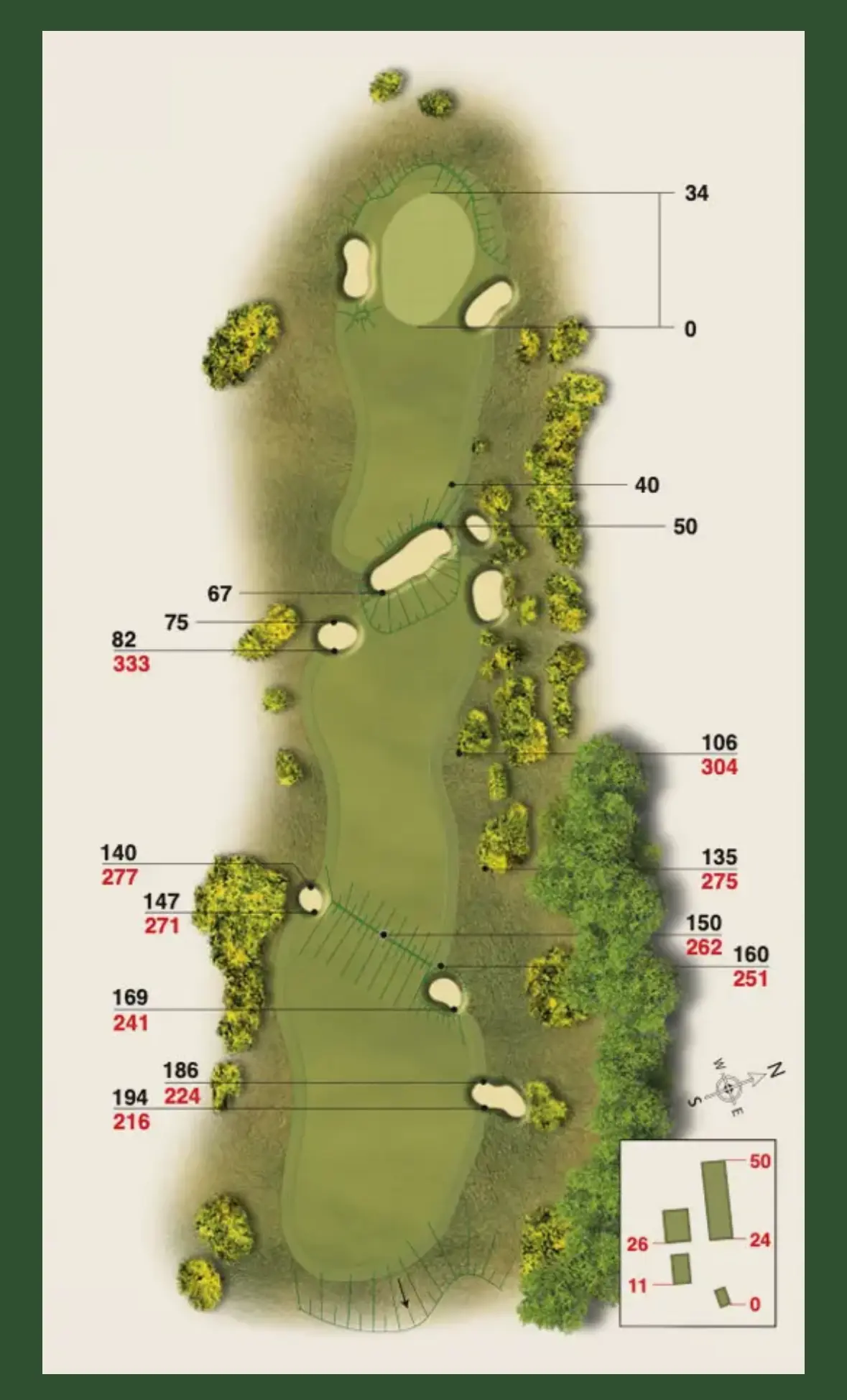
Add a Pin
Enter a task name, choose a status colour (Green, Amber, Red), add an optional name and photo, then click Save to create the pin.
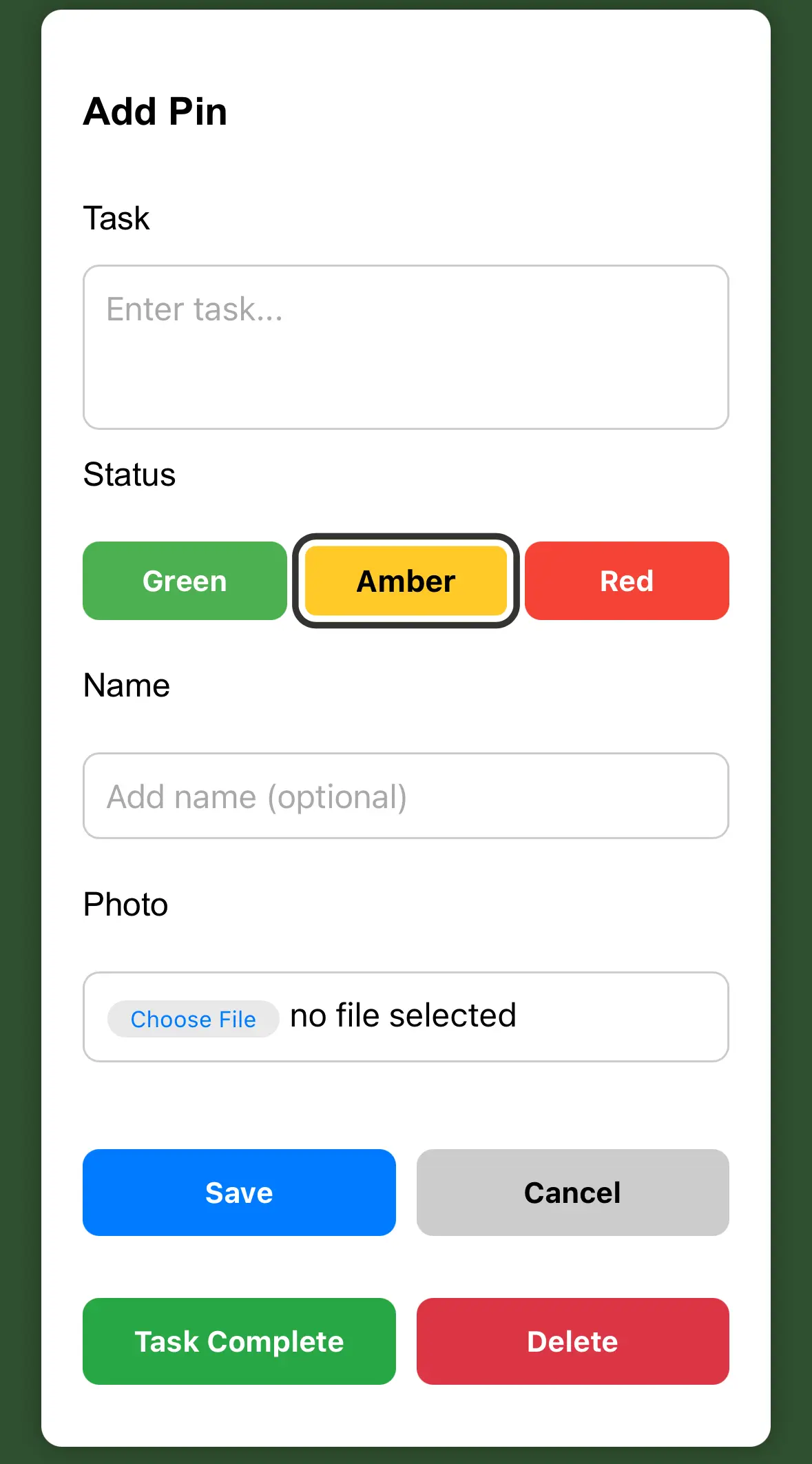
Pin on the Map
Your new pin appears on the hole map with the chosen status colour.
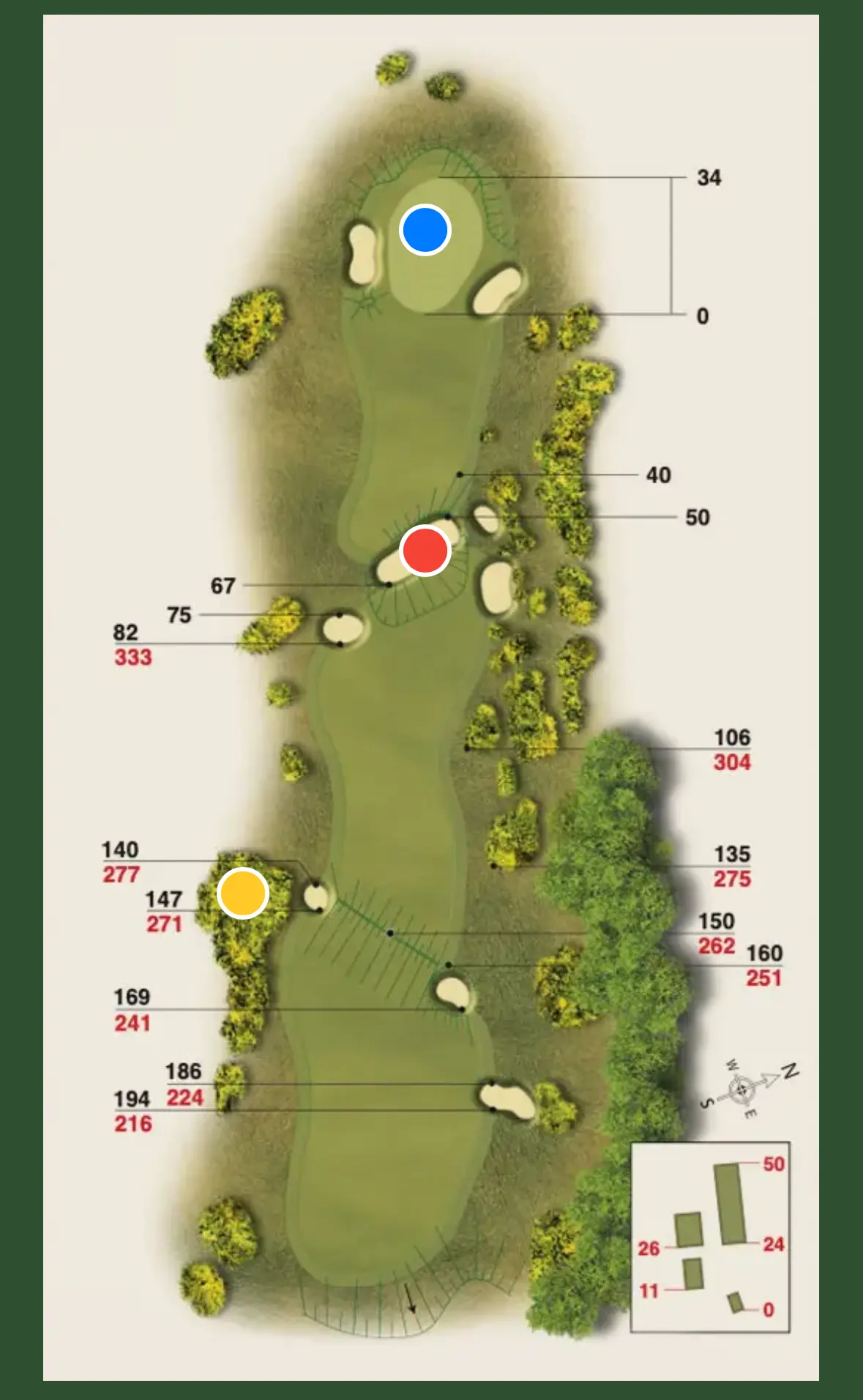
Status on Home Screen
The hole tile updates to show the status of snagging tasks. Completed tasks can be marked with Task Complete, turning them blue. You can delete tasks individually from the hole map, or use the Clear Blue Dots button to remove all completed (blue) tasks — either for a single hole from the hole map, or for the entire course from the home screen.
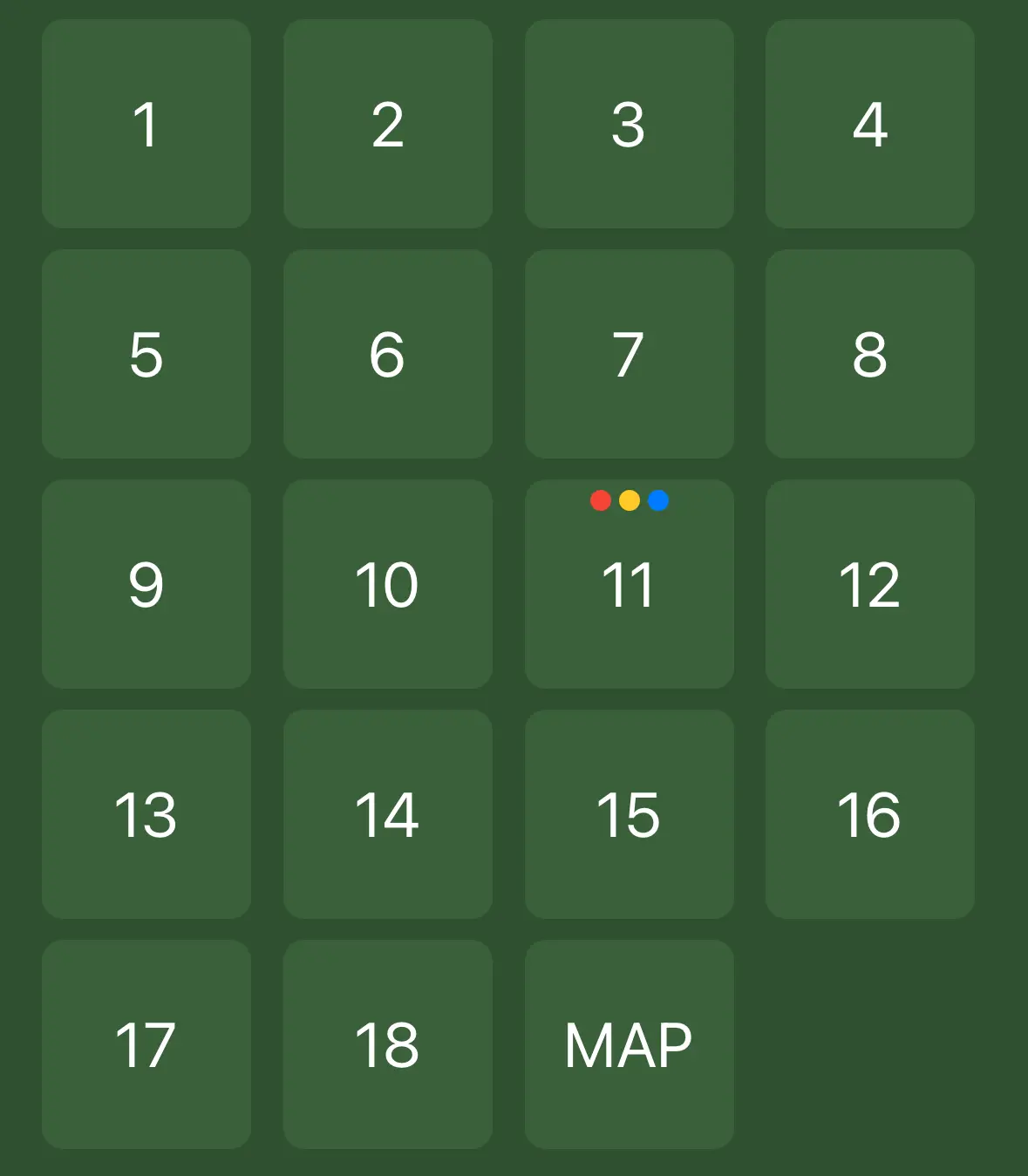
Full Course Map
Tap the MAP tile to open a full course map and place pins in areas outside of individual holes.
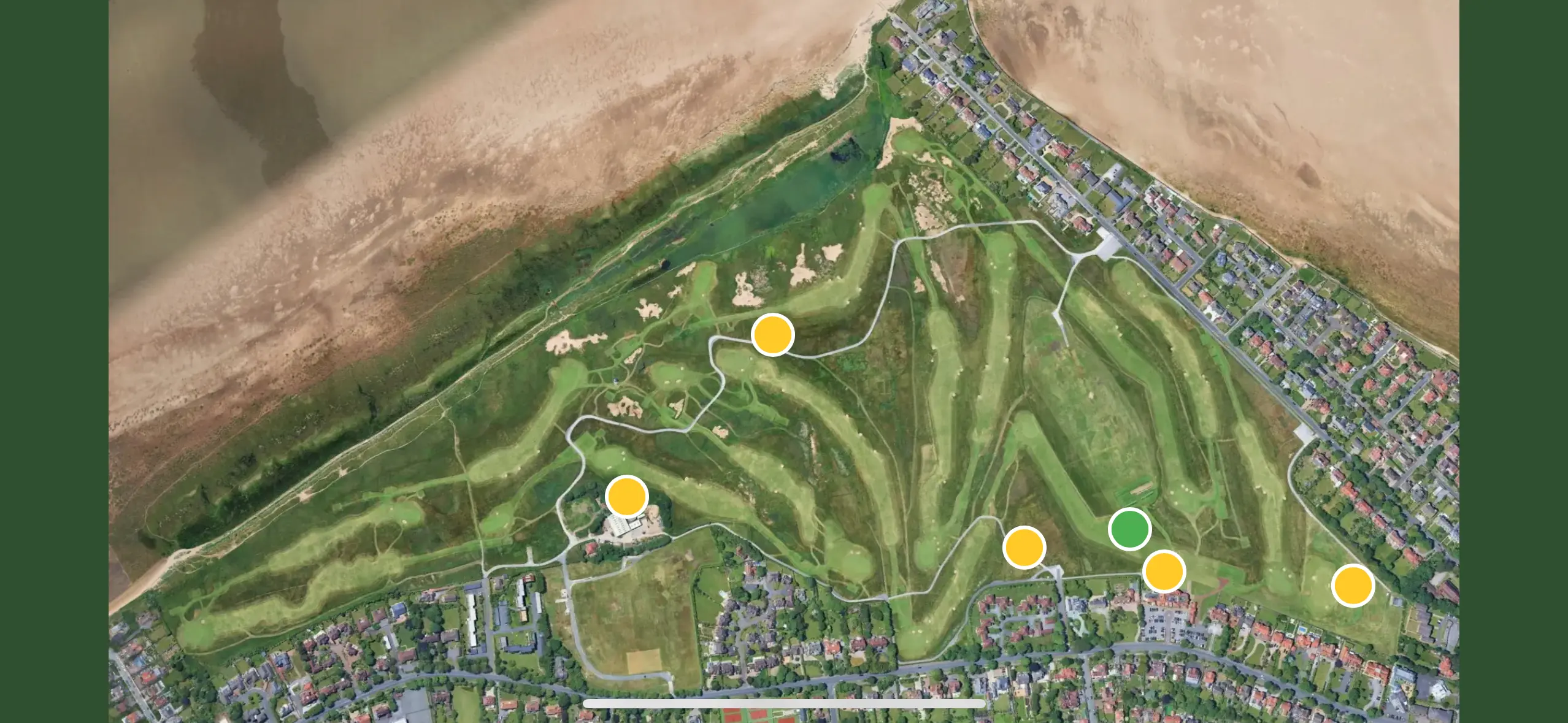
Settings Menu
Open the Settings menu to upload your own maps to the app.