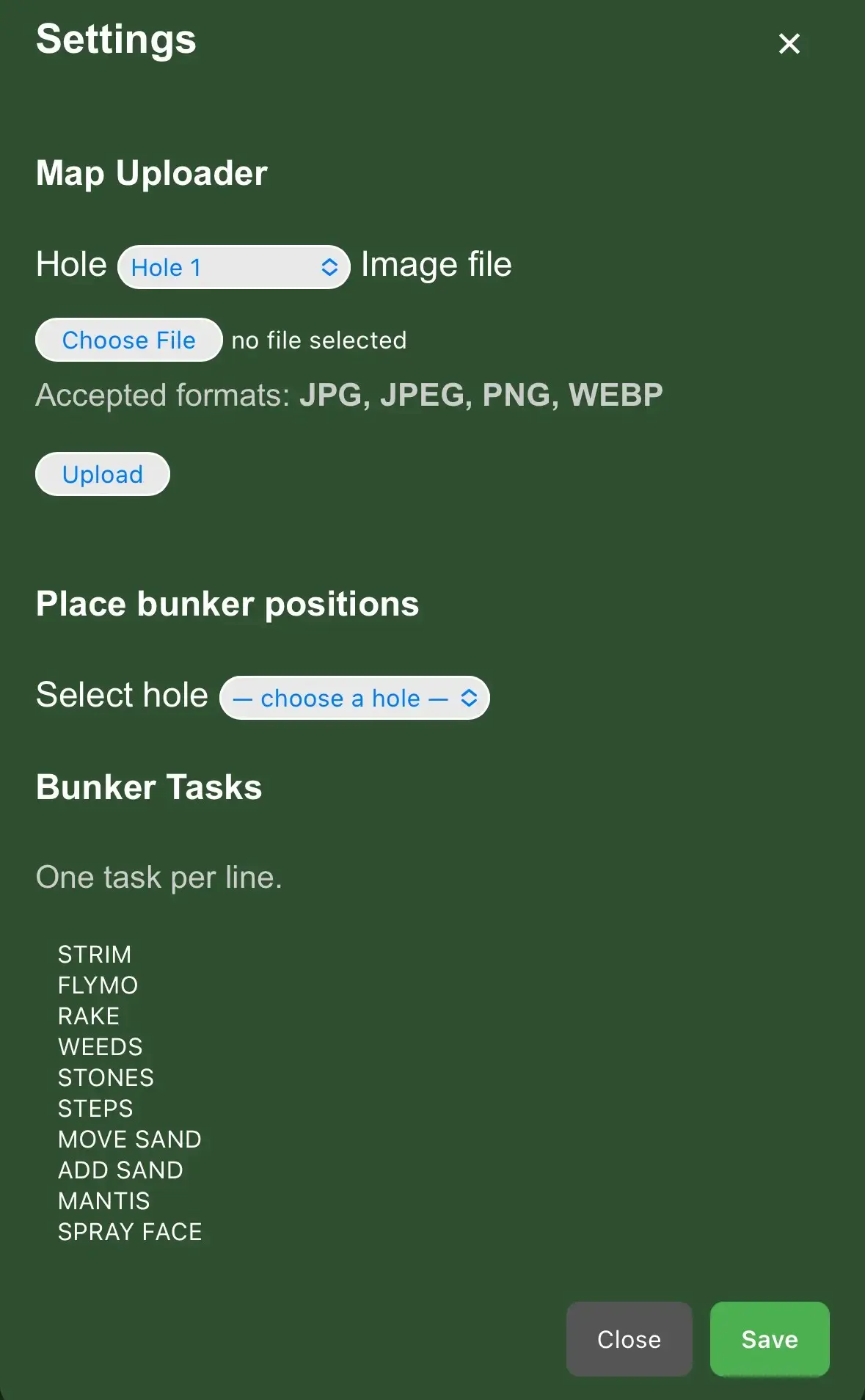Home Screen
From the home screen, select the hole you want to update. Each tile shows the hole number and its current status.
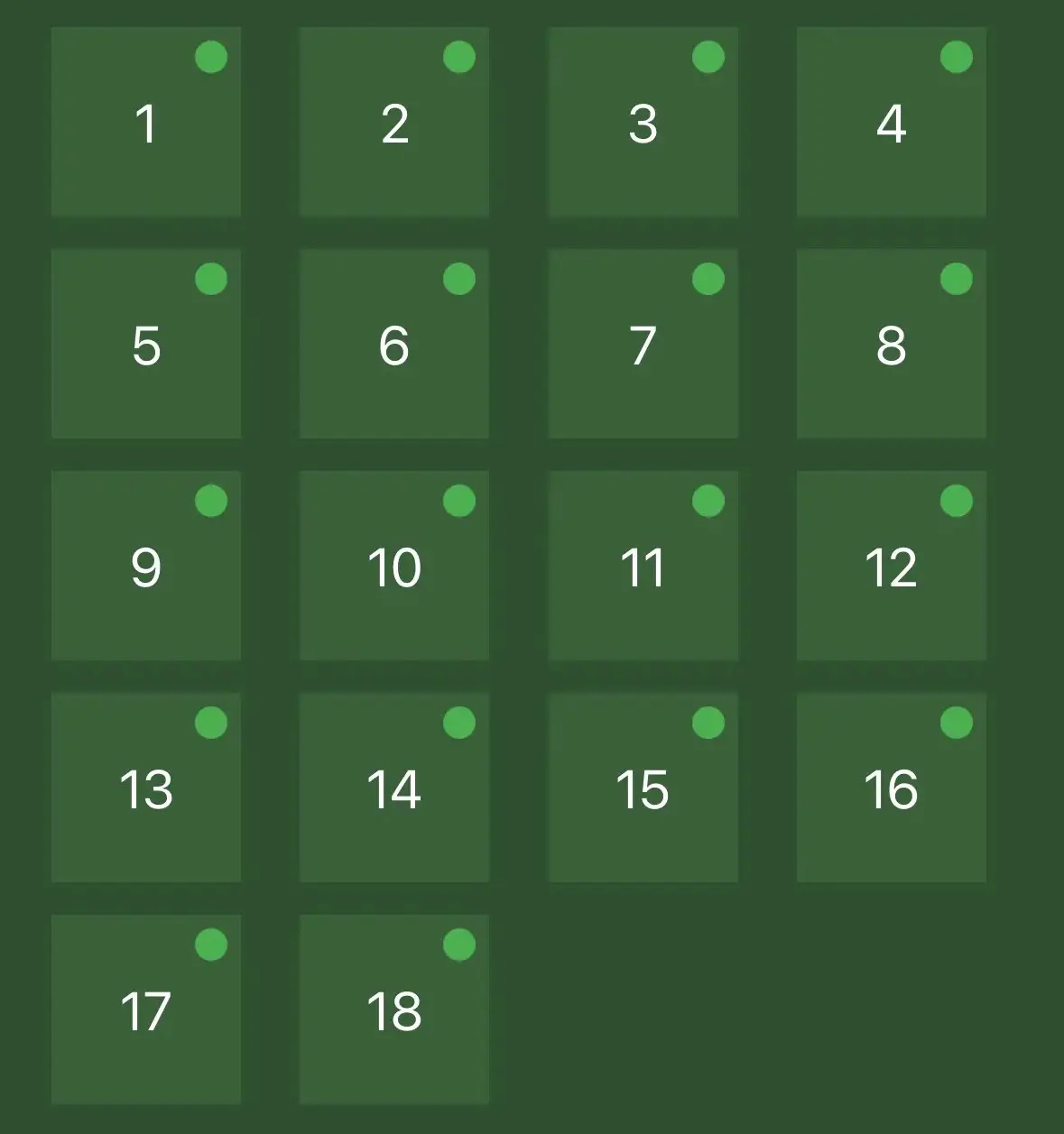
View the Hole Map
You’ll see the hole map with bunker dots. Tap a bunker to update. You can also access the Settings Menu from here.
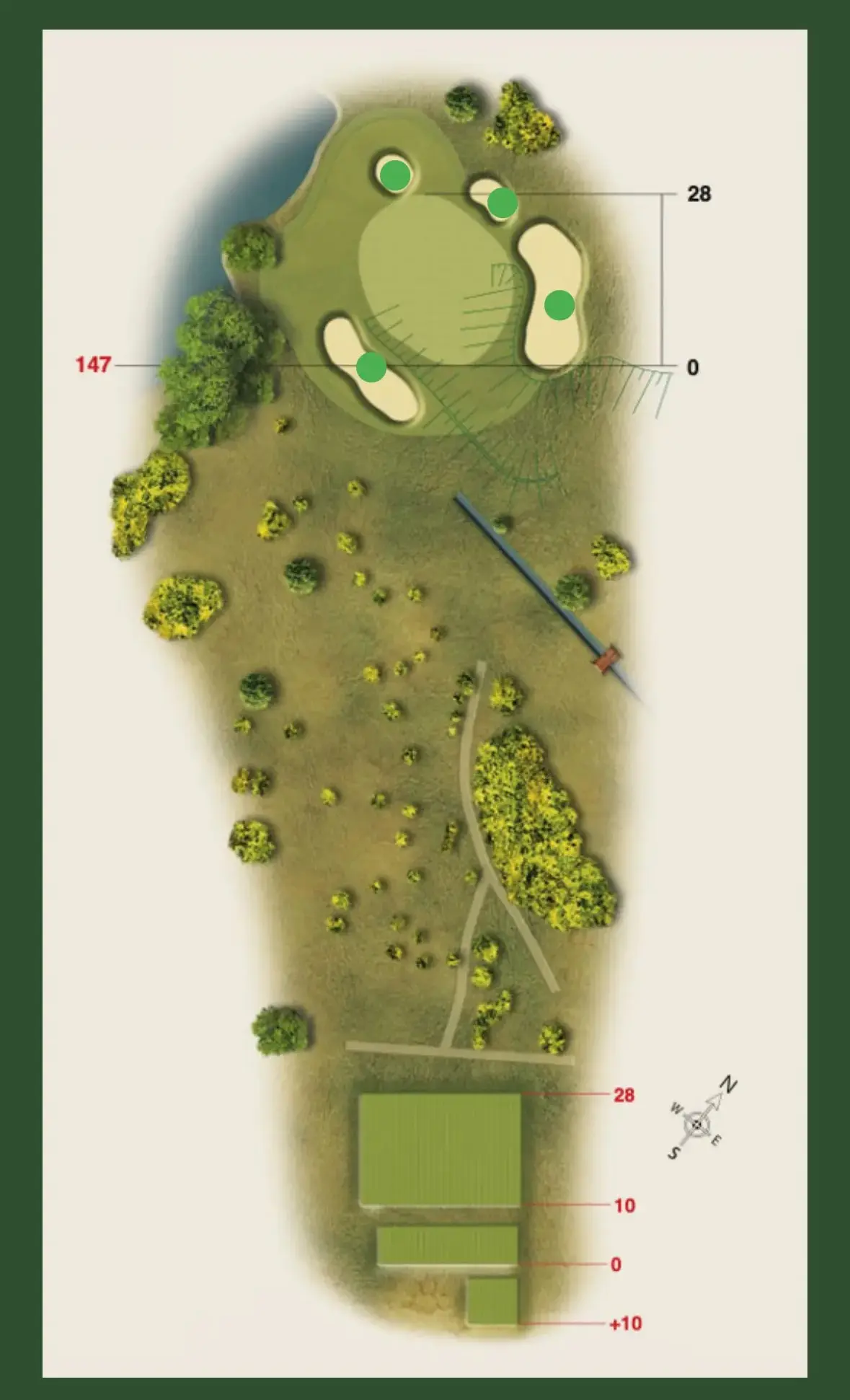
Update Bunker Task
Select tasks from the dropdown (customisable in Settings), add optional notes, then set the status: Green (OK), Amber (Needs attention), Red (Urgent). Tap Save when done.
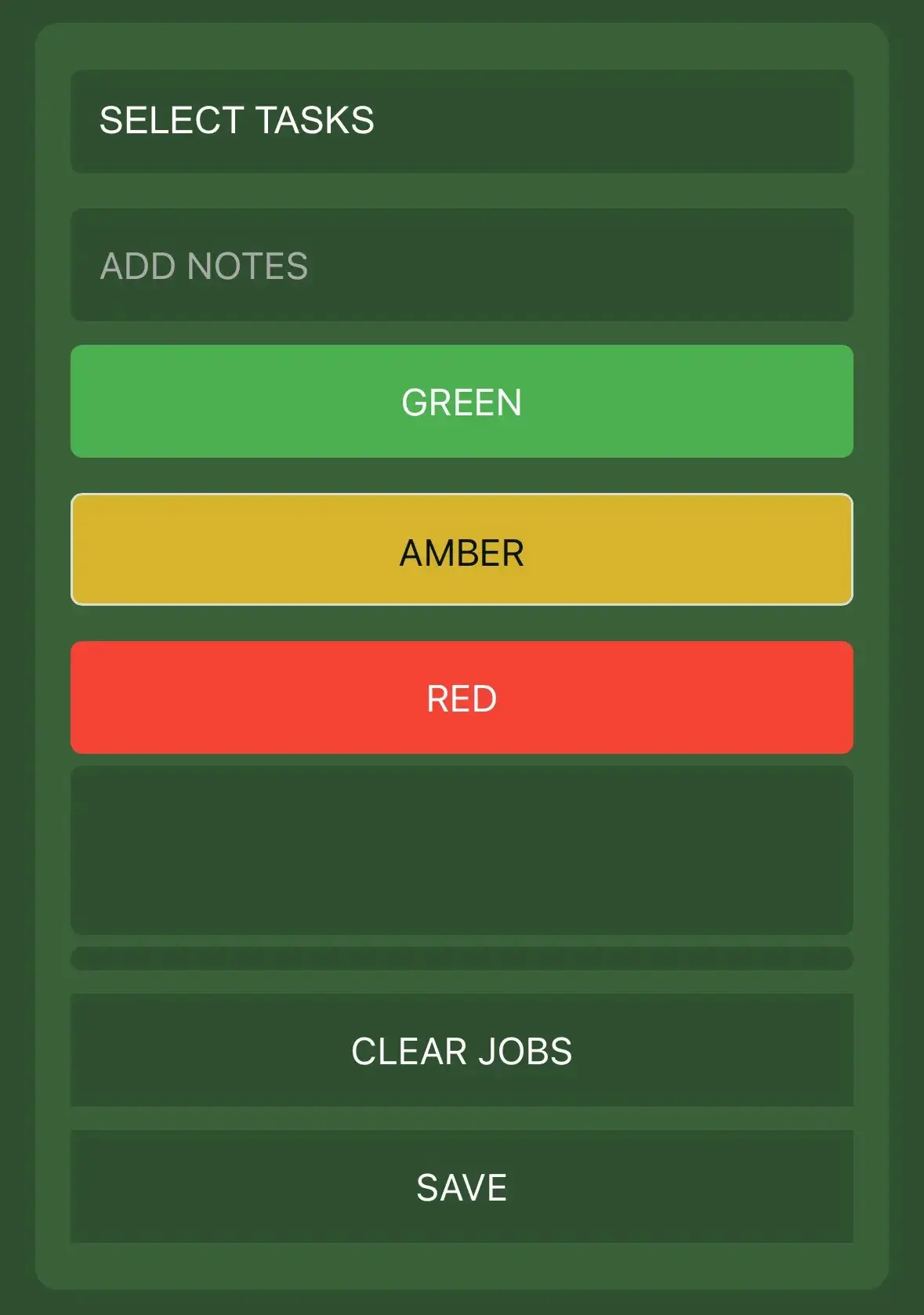
Bunker Updated
The bunker now shows with its updated status colour directly on the hole map.
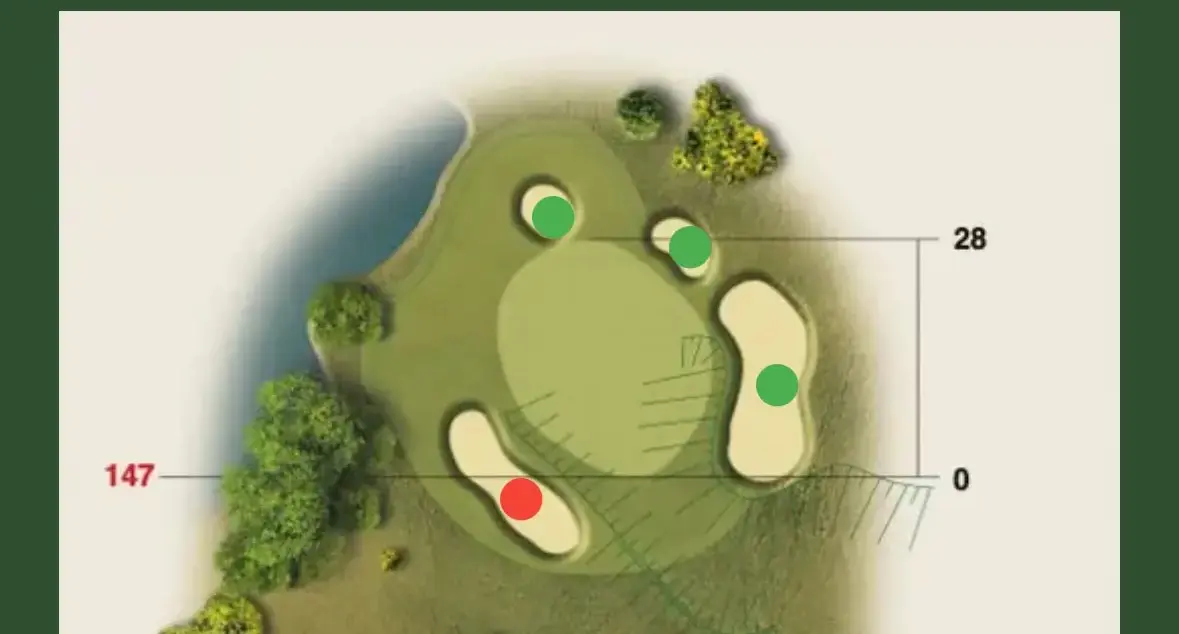
Home Screen Updated
The hole tile also updates to show the highest priority status of its bunkers. This syncs instantly to all devices.
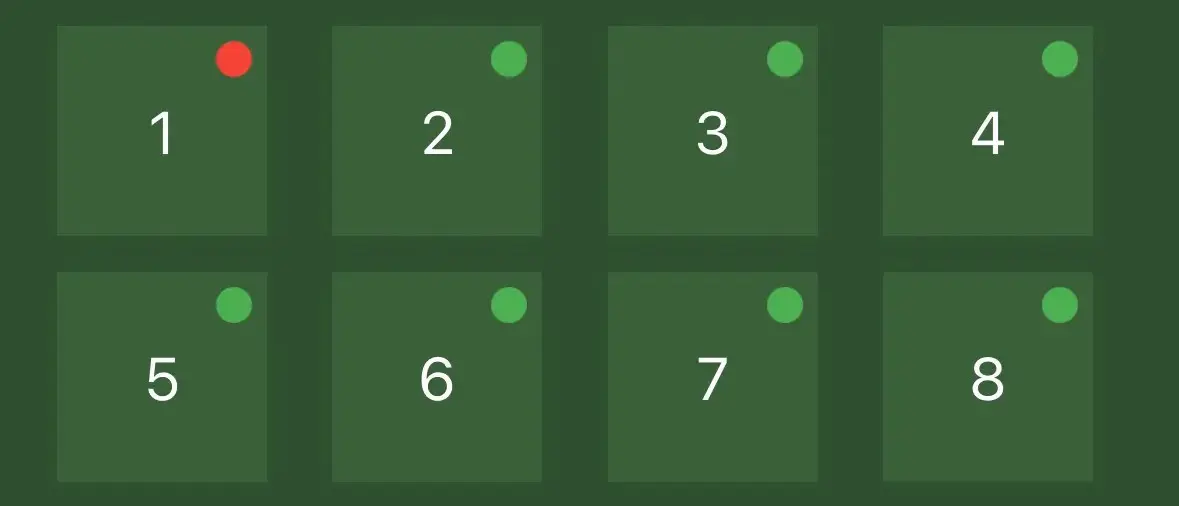
Clear Jobs
When a bunker task is complete, select the bunker and tap Clear Job. This resets it to green and syncs instantly to your team.
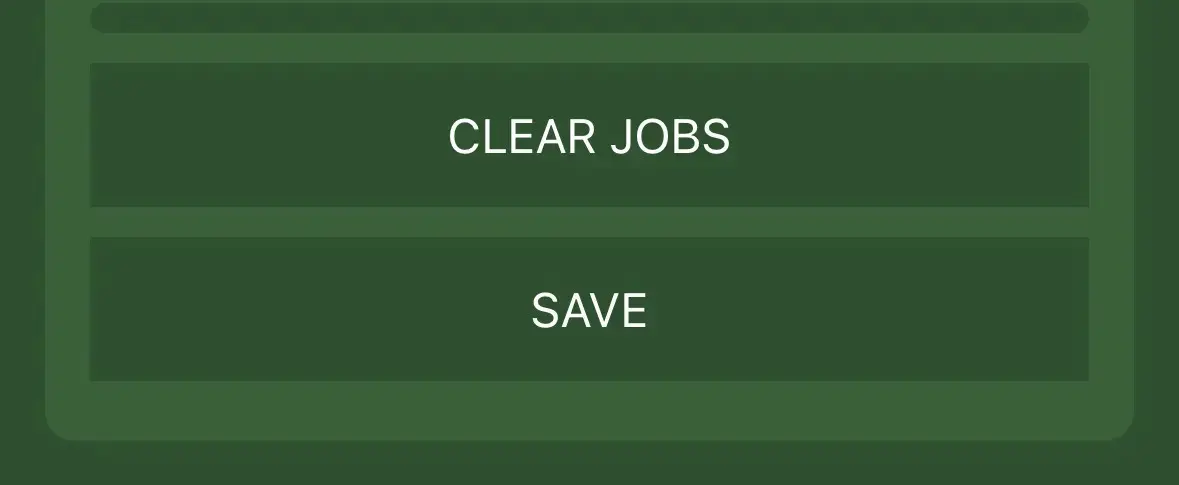
Filter Tasks
Tap Filter Tasks on the home screen to highlight specific job types (e.g., Strim, Flymo, Rake). The button turns yellow when active.
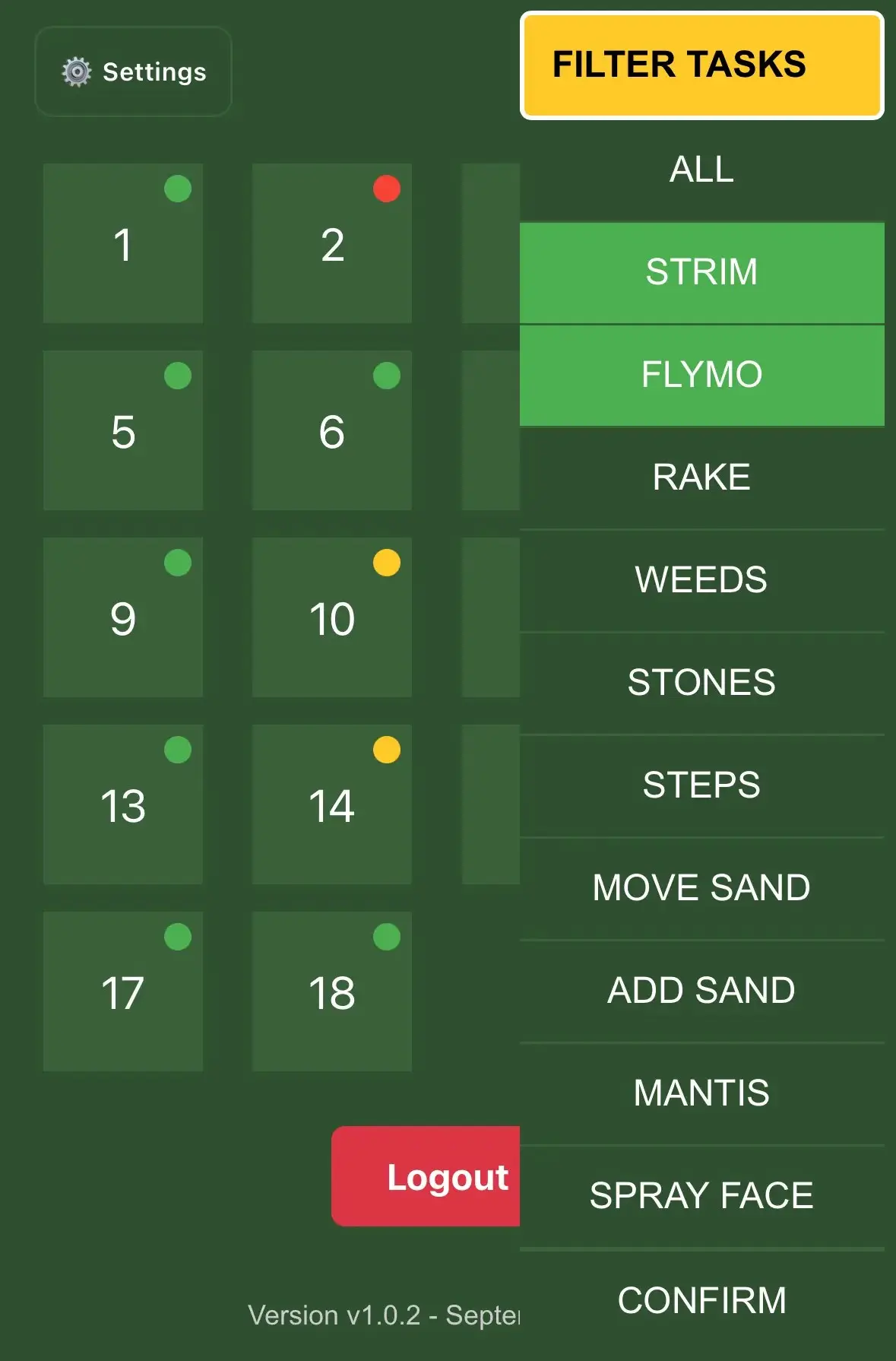
Settings Menu
Access Settings from the home screen to manage your custom task list, upload maps, and place bunker positions. To upload maps and place bunker dots, see the Setup Guide.